Placeholders
Incomaker allows you to customize your email campaigns with placeholders easily. A placeholder can help you better connect with your audience by sending unique, customized emails tailored to the recipient.
Adding a Placeholder
To add a placeholder, drag and drop a text box into your email and click the placeholder button.
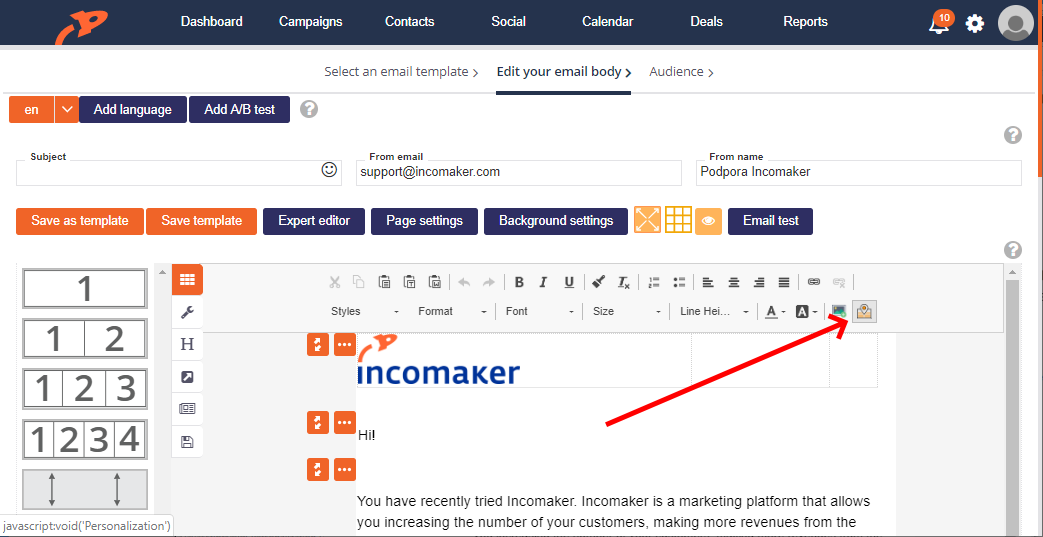
After you select the placeholders button, a menu of available placeholders will appear. This menu contains placeholders related to the recipient’s information, your personal information, and your company’s information.
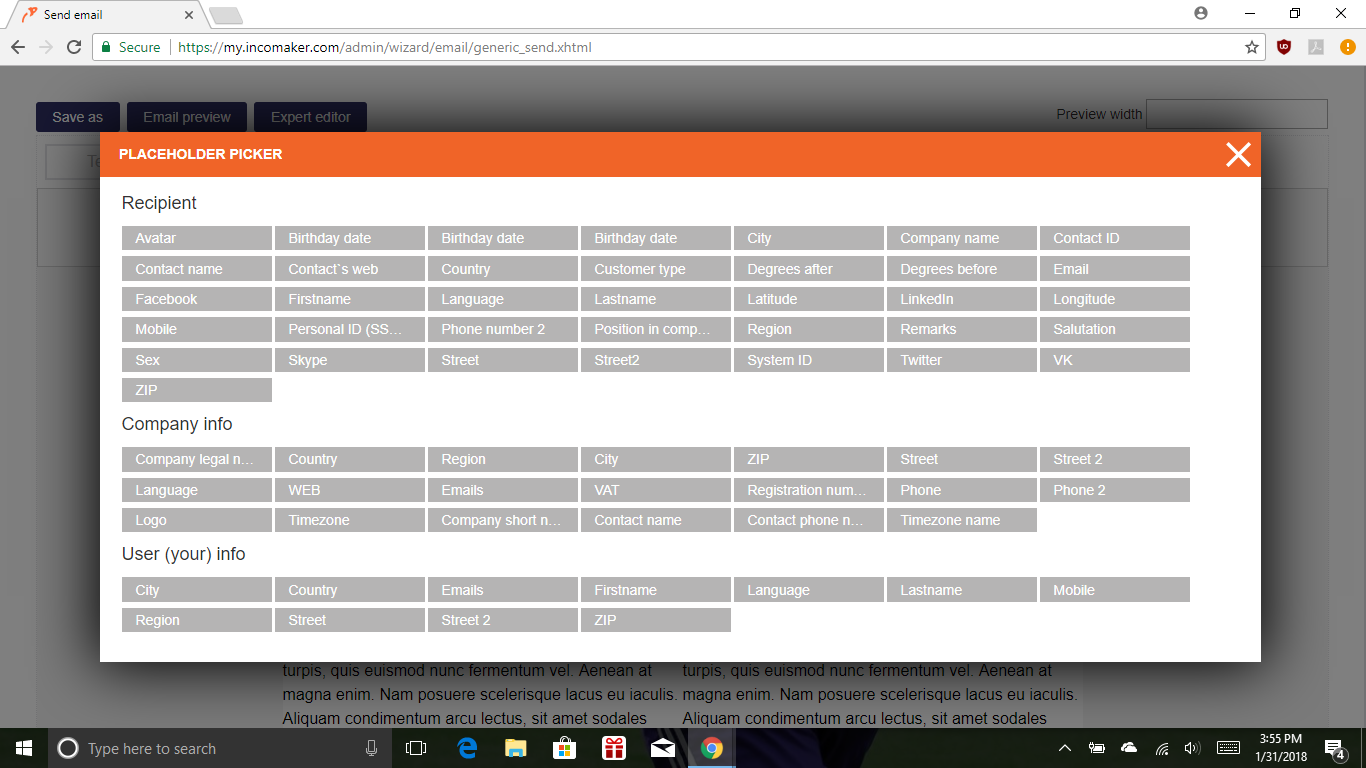
Once you click on a placeholder, it is added to your email. For example, when you select Salutation, the following placeholder text will appear:
__salutation__
If you know your desired placeholder, you can bypass searching for it in the placeholder menu. Type the exact characters of the placeholder you would like to add.
Your email will be received only to the recipients that have a Salutation field filled in their contact information. It means that the contacts with empty Salutation field could be omitted (Incomaker will notify you).
This potential issue can be easily solved by using a separator and including another placeholder. For example:
__salutation||name__,
If your user doesn’t have a Salutation in their contact information, Incomaker will automatically look for their contact name. If this field is not empty, Incomaker will deliver the email to them with the contact name placeholder inserted.
Afraid some of your contacts may not have either field filled out? You can back yourself up and avoid unsent mail by adding a common message, like Hello, in quotations. For example:
__salutation||name||"Hello"__,
Incomaker will now send Hello to anyone that doesn’t have a Salutation or Name in their contact information. Remember to always add a comma to the end of a placeholder line.