Email Editor
Structure of the e-mail
First, prepare the structure of the email by dragging the blocks with the number of columns into the editor. For example, you want the email to start with a logo and have an image below it and text with a button next to it. So drag a block with one column first and two columns below it into the editor.
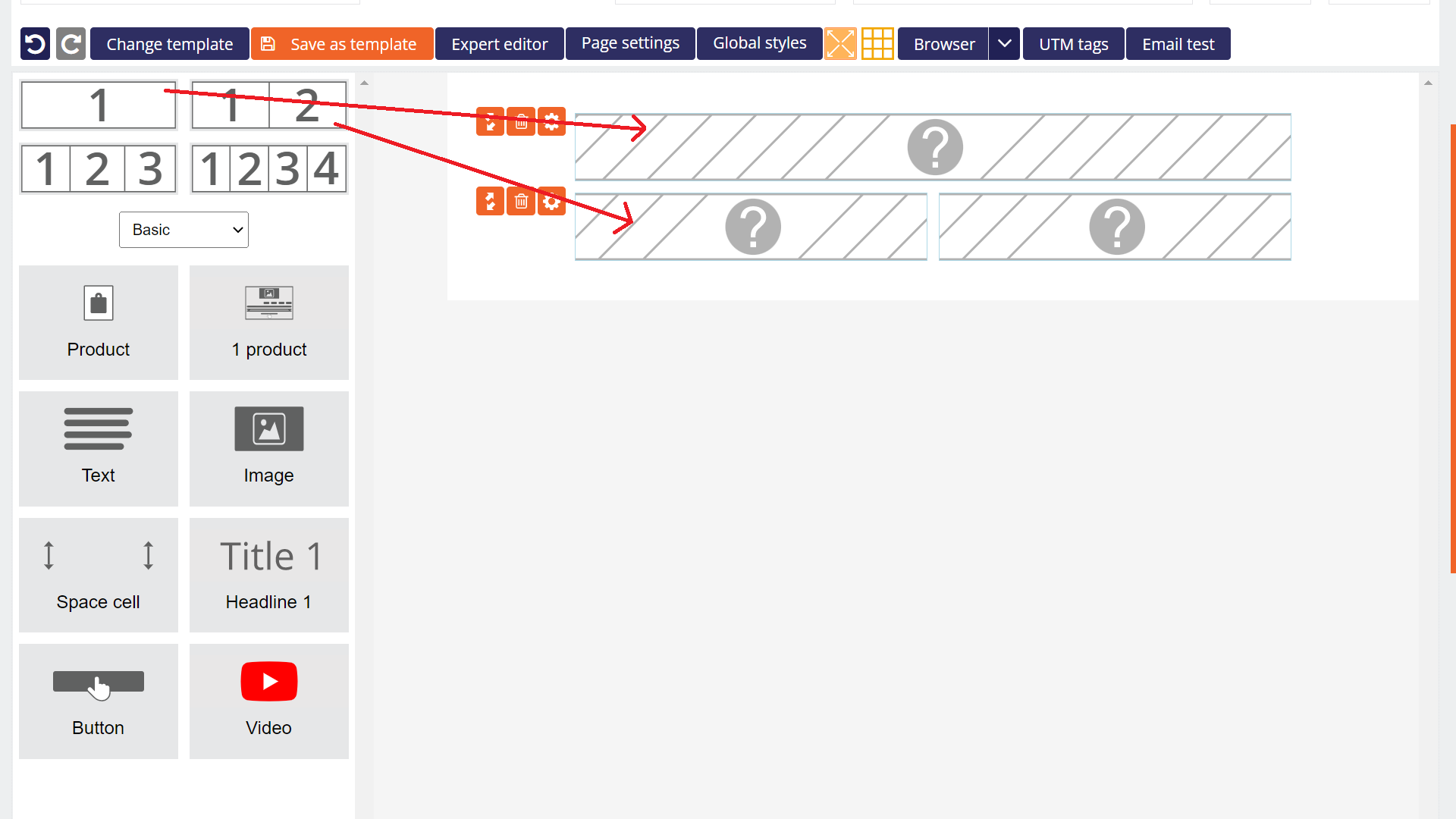
Insert the desired components into the individual blocks.
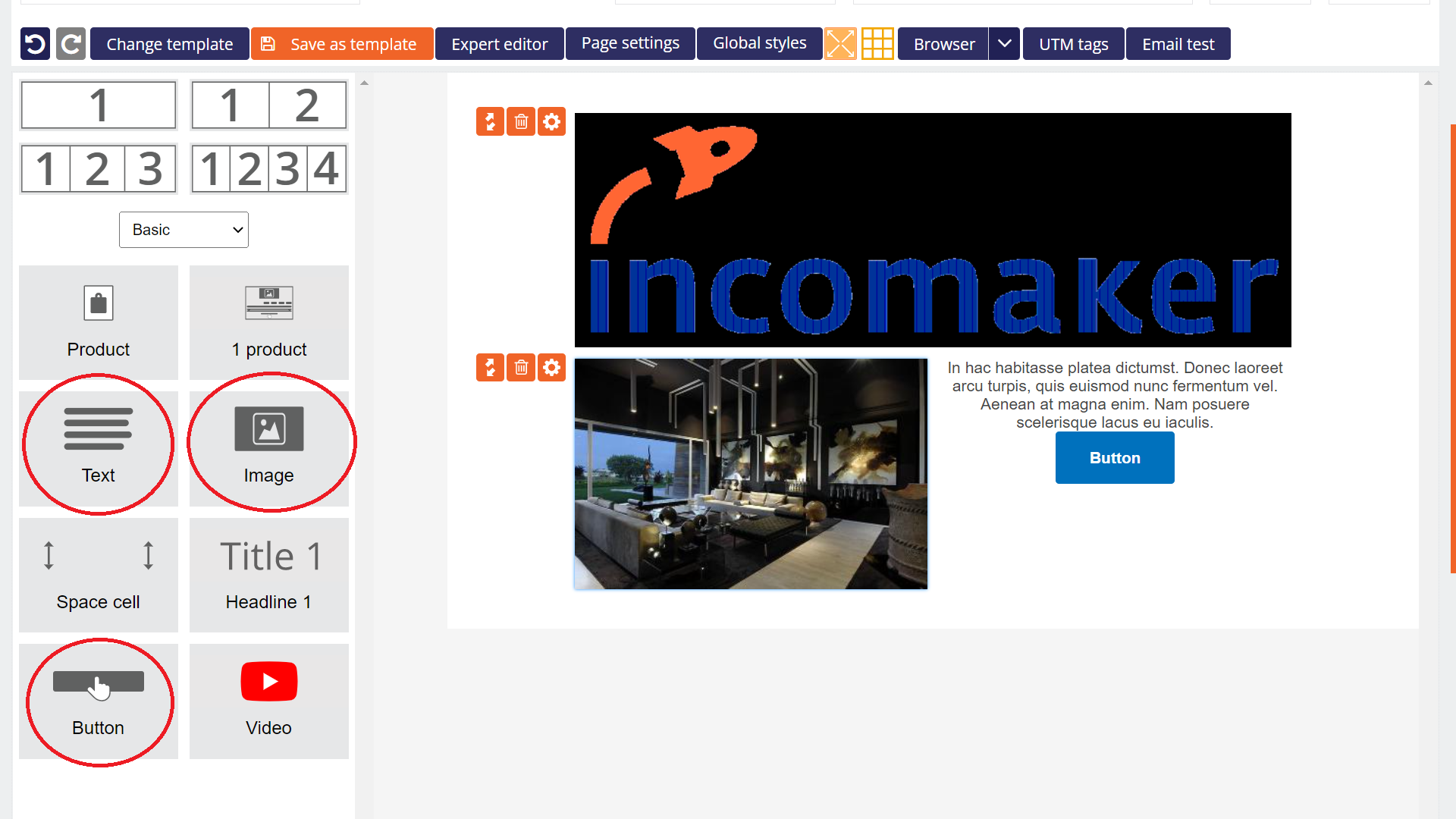
For clarity, the components are categorized. In the basic category you will find basic components such as text, button and image. The logo can be found in the header category and in the image category we have prepared whole lines for you - for example, two images side by side and two buttons below them.
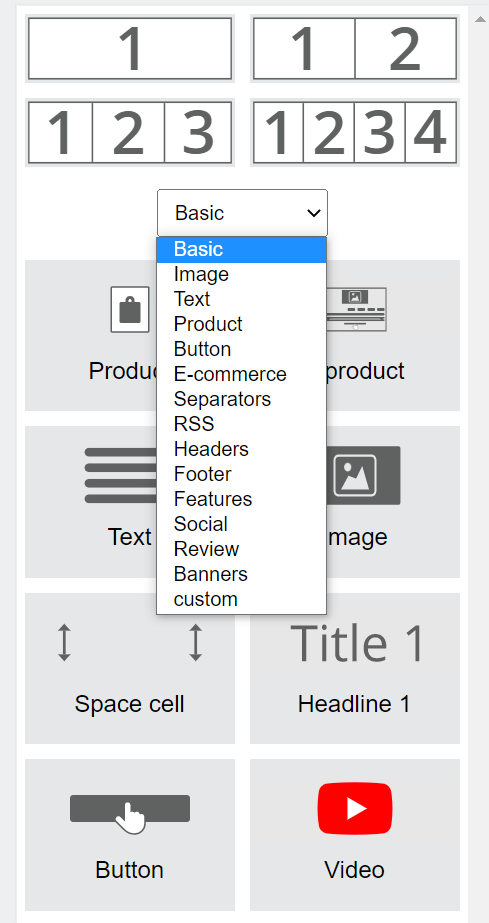
Change the image
If you want to replace an image that is already embedded in the body of the email, click on the image to open the image settings dialog. Click the Change Image button and Incomaker will show you a menu of images you have saved or upload new images via the Upload Image button.
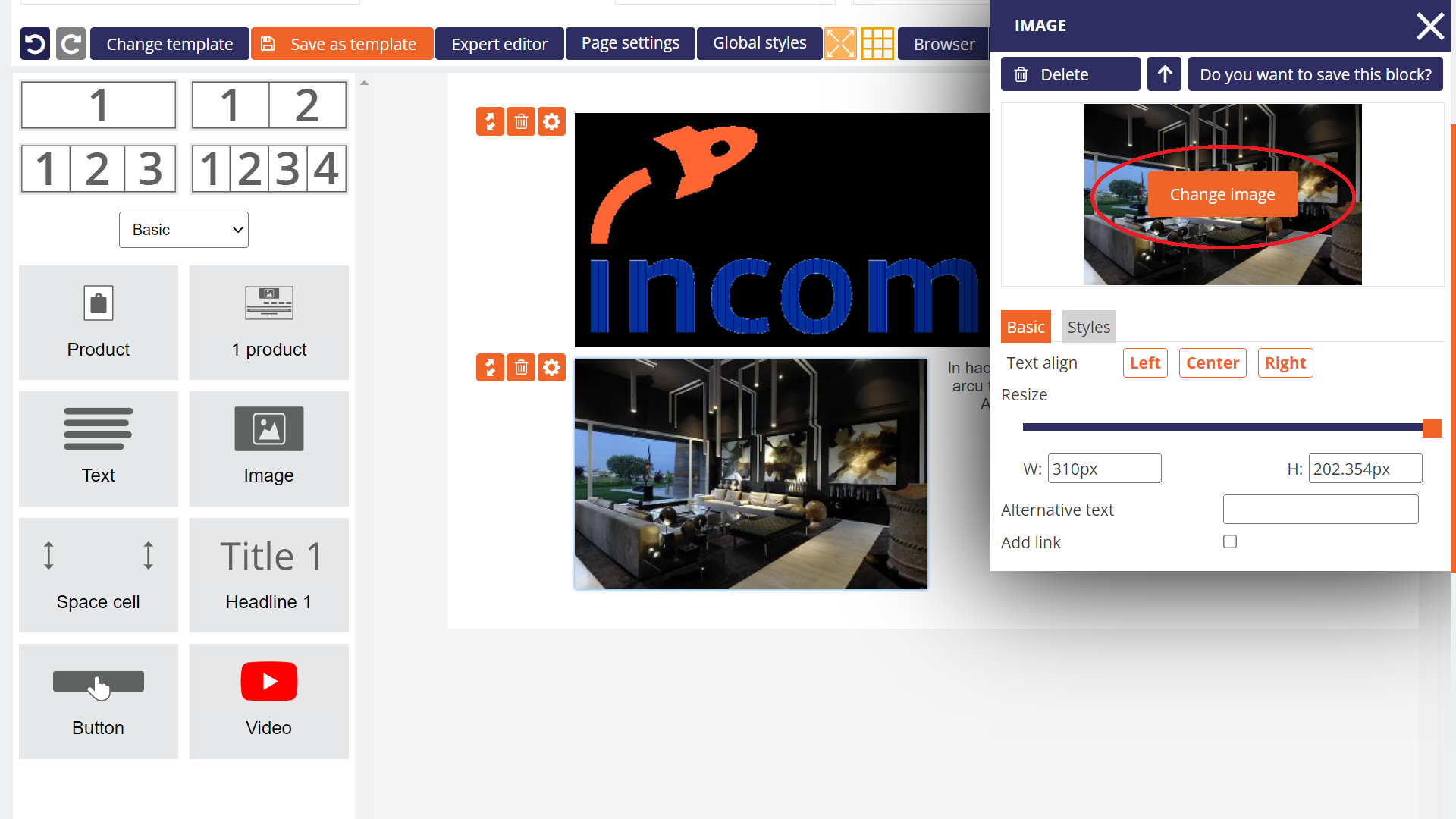
Insert personalization
If you need to insert elements that should be personalized in the email depending on who the email is going to, such as the salutation, click on the Personalization icon in the menu and select which fields you are interested in. For example, salutation, company name, etc. Incomaker then adds the content to each unique customer individually when sending, so the emails look as if you wrote them by hand.
More detailed instructions can be found in the Substitute Texts article.
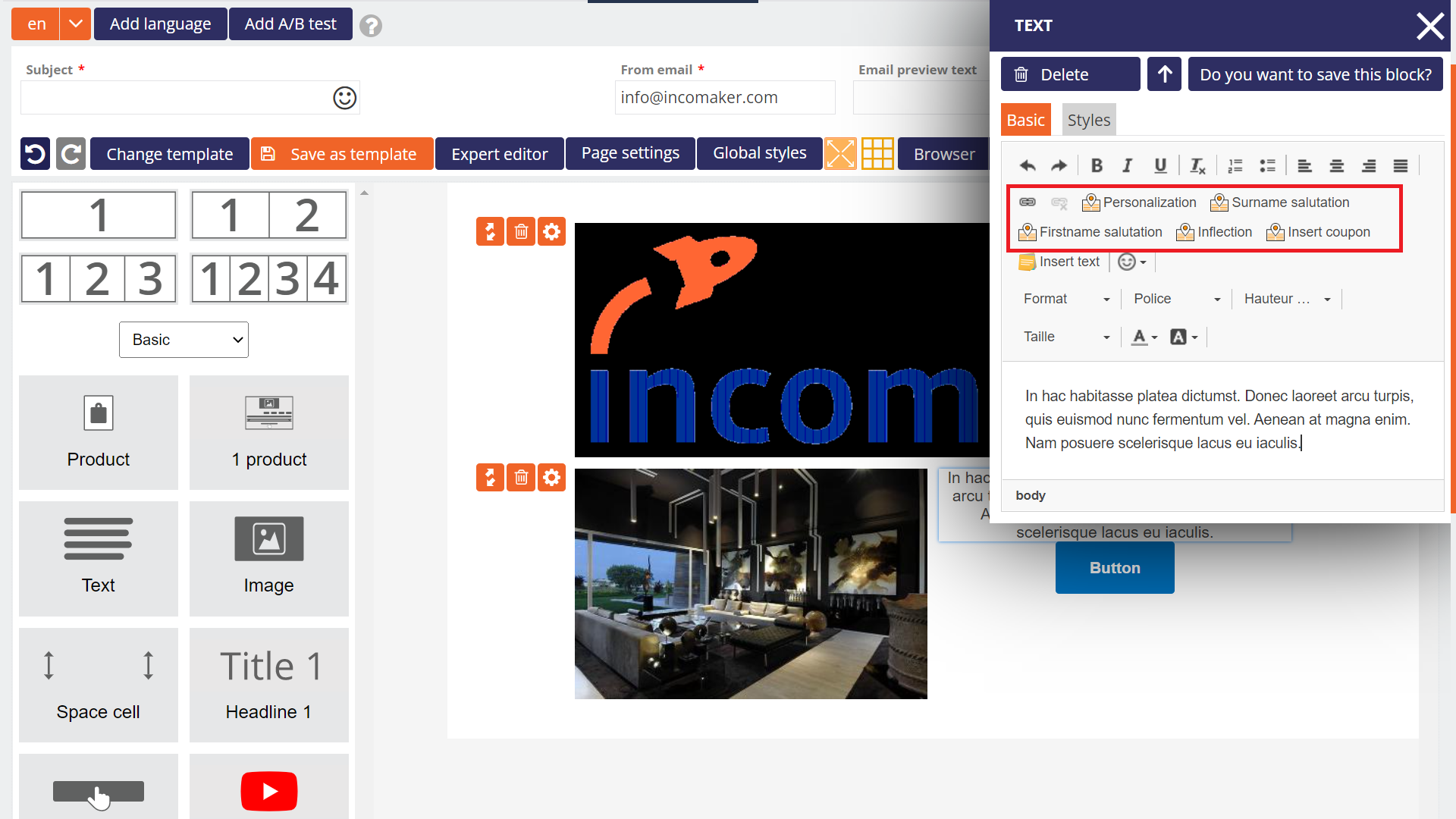
Inserting dynamic content
Incomaker can easily handle very advanced personalization of mail content. This functionality is called dynamic content and is inserted in the editor via special elements that ensure the addition of specific content to individual mails. In the component categories, you select Ecommerce and choose from ready-made automated blocks. You drag and drop this into the prepared one-column structure in the mail. A dialog will open with the dynamic content settings and you select the number of items (products) to be added. If you want to send 4 products, you insert one block and write 4 in the number of items field. Next, you select whether you want to send fully personalized content (choose the Smart Product Recommendation option) or, for example, News or Products in Action. Finally, select the currency and save the settings for the block with the Confirm button.
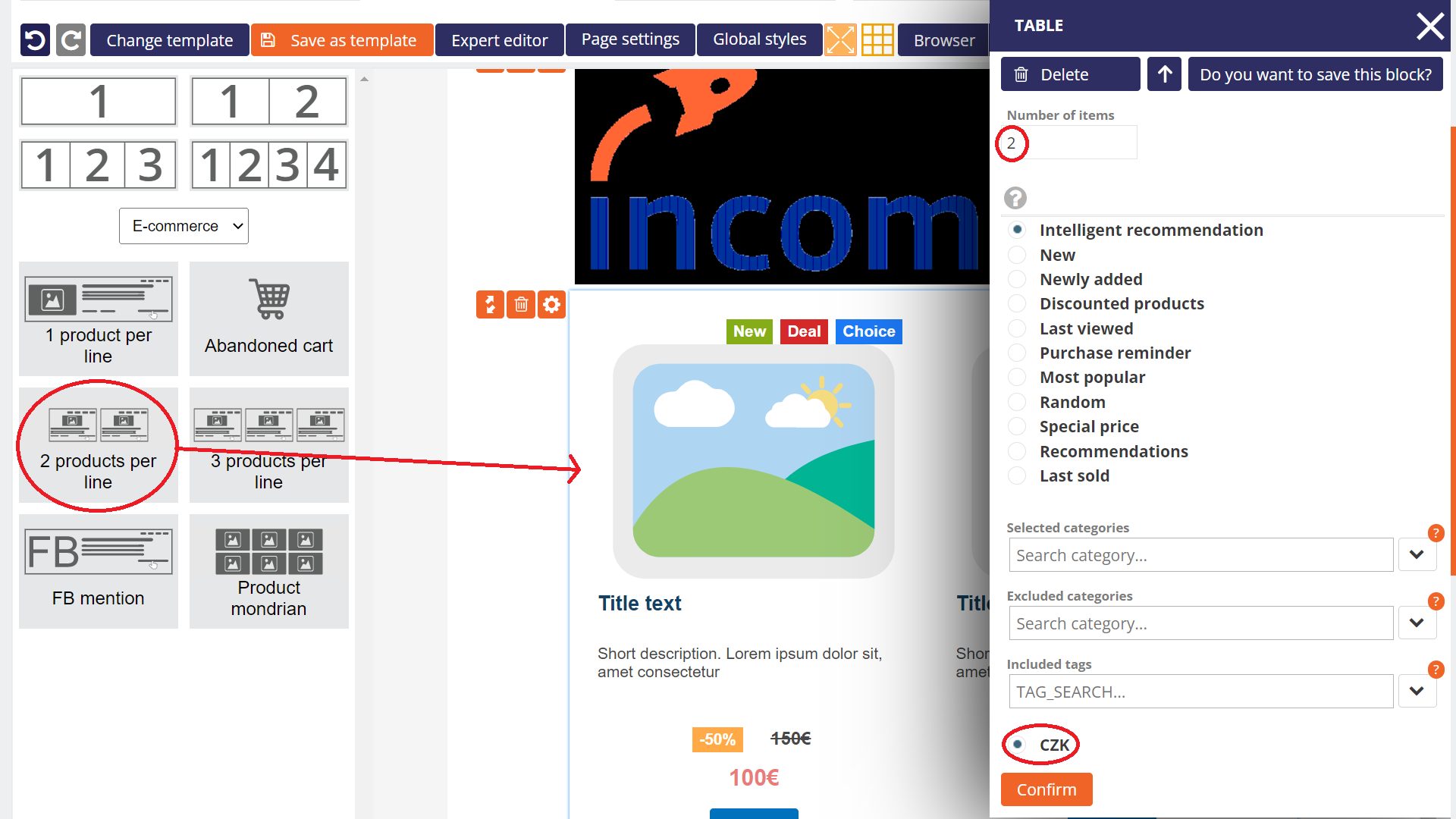
When sending the email, the appropriate content (images, product names, etc.) will be added. According to your preferences, you can change, for example, the font colour, buttons, font size, etc.
Editing dynamic content
If you need to change what Incomaker should add to the dynamic content, click anywhere in the element and the dynamic content editor opens immediately
In the Dynamic Content dialog you can set how many items (products) should be displayed in the mail, or you can modify the product selection criteria. Nothing prevents you from having more Dynamic Content elements in the email and your email can then look like it first contains a selection of news (News) followed by an article from your blog (Smart Article Recommendation) on the topic and finally an offer of several products relevant to the customer (Smart Product Recommendation).