How to fill in missing data for your contacts
It often happens that the contacts in your database are incomplete. For example, you only have addresses or phone numbers. A very simple yet surprisingly effective method is to ask customers to fill in the data themselves for a small fee. Incomaker offers a handy means of doing this through fomulars and landing pages.
Create a landing page with a form
On the Campaigns tab, click Create landing page to start the setup wizard.
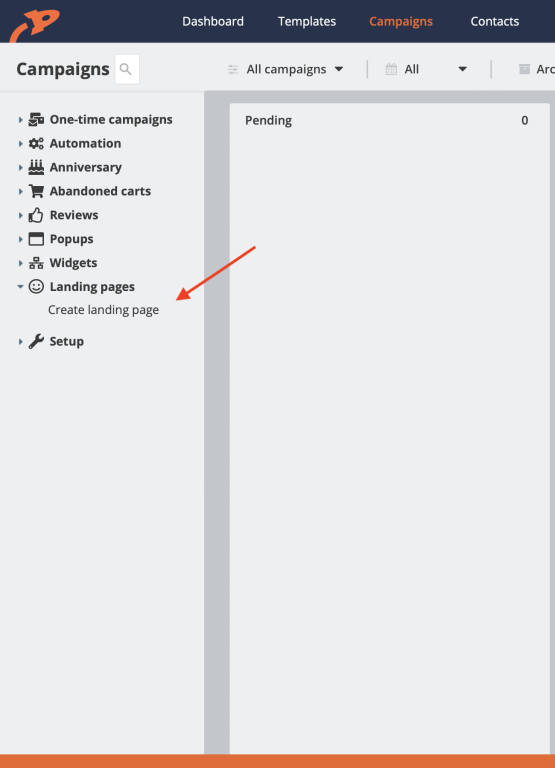
In the first step, give your landing page (campaign) a name. This is only an internal identifier, such naming will not be displayed anywhere. Either choose one of the ready-made templates or click Next and you can design your landing page from scratch.
Whether you're modifying an existing template or creating a landing page from scratch, it's easy. The following video shows you how:
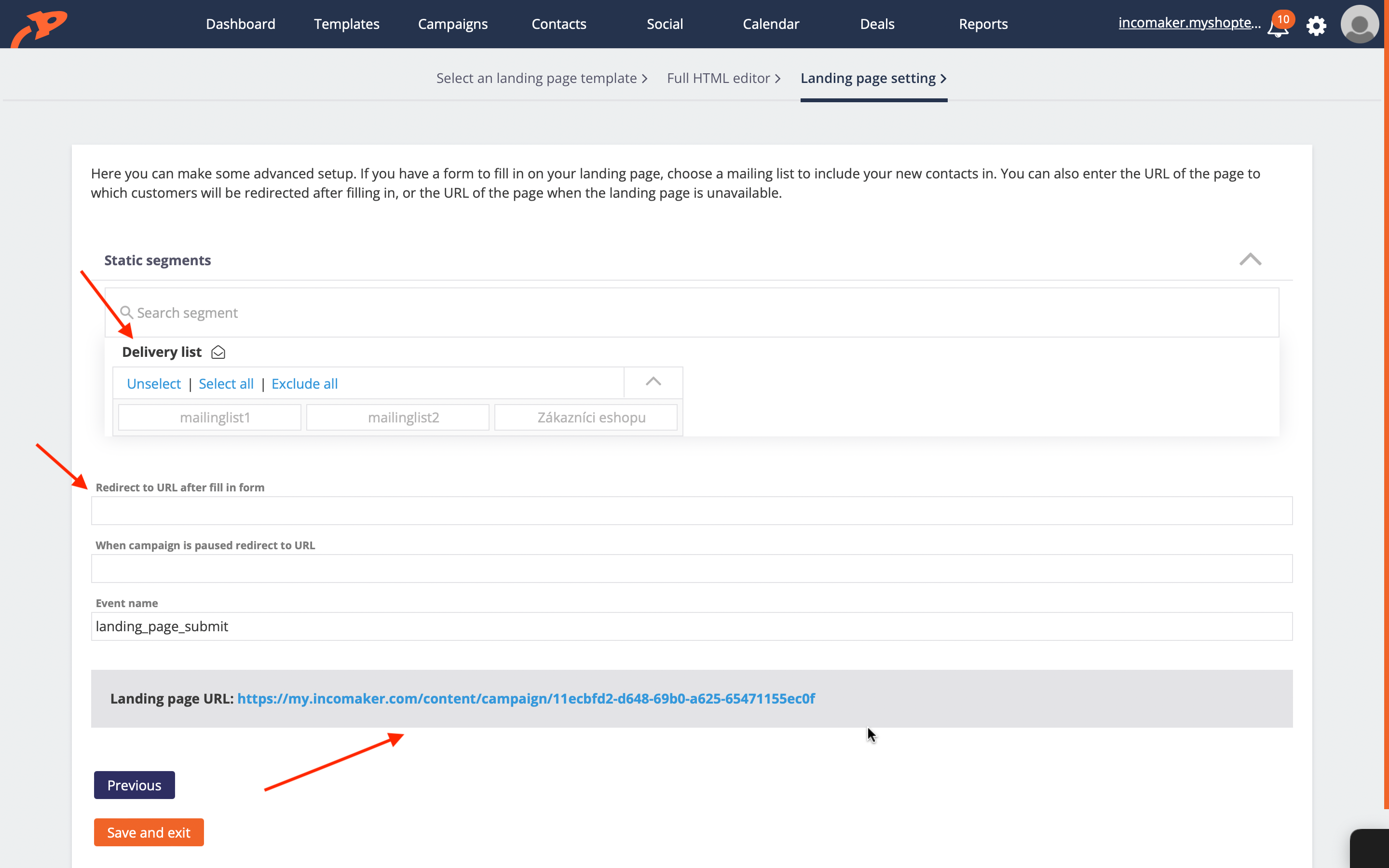
Create a landing page with a thank you and code
Again, click on Create Landing Page in the Campaigns section and either select an existing template or create a new one.
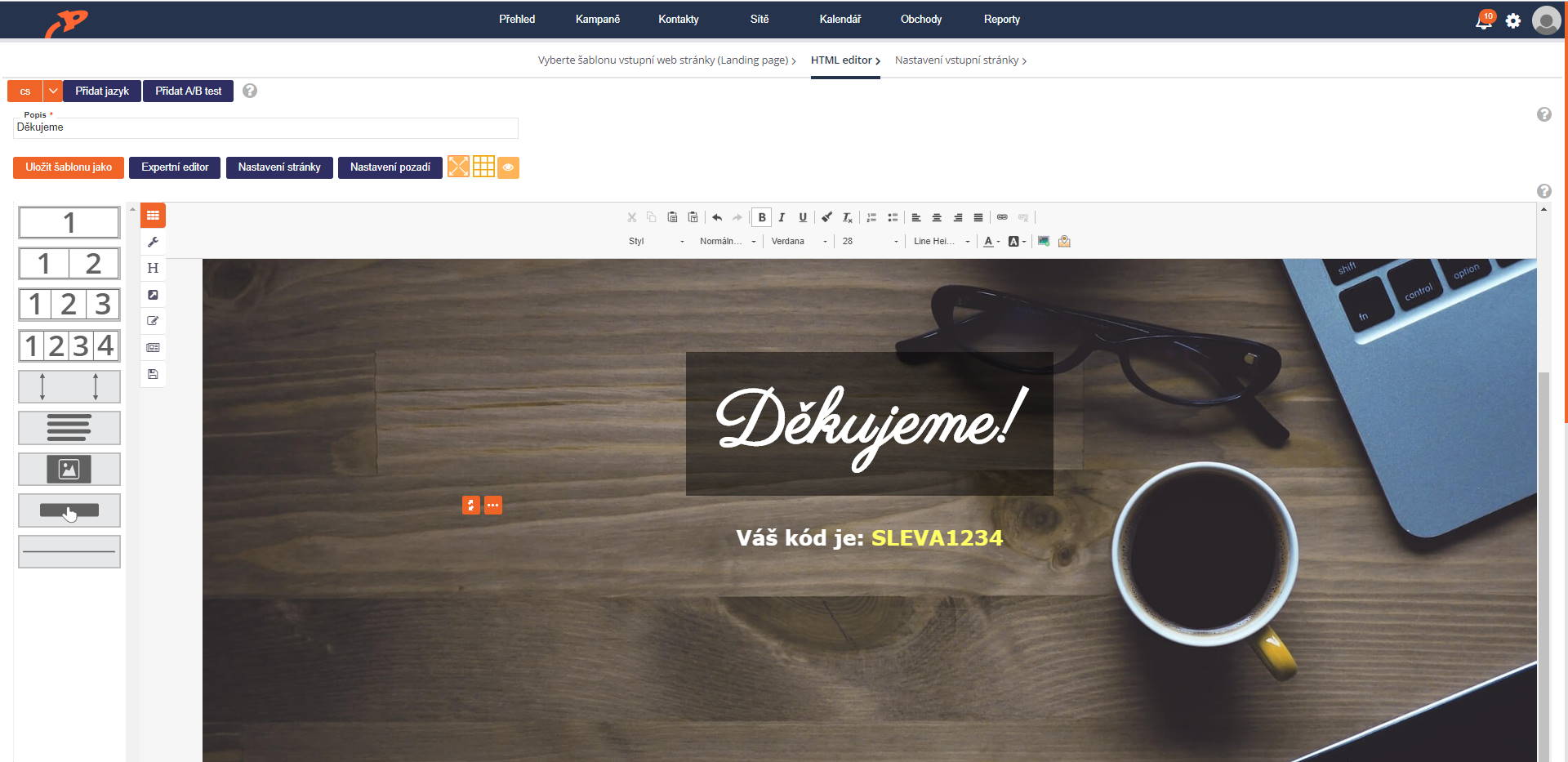
Click Next and on the next page you will get the address of this newly created page, which we copy and click Finish.
Now all we have to do is tell Incomaker to redirect to this thank you page after filling out the form created in step 1. In the Campaigns column, there is the landing page we created a moment ago in the In Progress column. Click on ... and click Edit to open the page we just created. Click the Next buttons to click through to Settings, where there's a box called Redirect to URL after form completion, and into that box we'll paste the URL of the thank you page we just created. Click Finish and the landing page is ready. So now Incomaker knows to show the user a thank you and a discount code when the form is successfully completed.
It's a good idea to save the URL of the form page
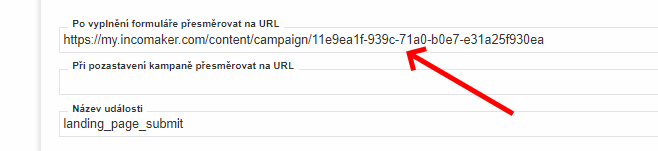
Send out an email request for completion
It is now a good idea to ask our contacts to complete their details. For example, we can create an e-mail campaign that we send out to all our contacts who do not have their details filled in and ask them to complete them (e.g. by "signing up for the club").
In the email we will put a link to a form we have created where the recipients will fill in the relevant data. In the following video we have used a call-to-action button with a link to our form, but we can use any regular link that we insert into the text.
The text we put in the URL field consists of a link to the form we created, followed by the following text:
?contactId=__contactUUID__
So the whole link will be e.g.:
https://my.incomaker.com/content/campaign/11e9ea1f-939c-71a0-b0e7-e31b75f930ea?contactId=__contactUUID__
In this way, Incomaker knows to link the form being filled out to the relevant customer contact in the database.
We're done here. The information that customers add will appear in their profiles in the Contacts tab.